Merchant selection templates are predefined in the Playground environmentTemplates you create yourself cannot be used in the Playground environment. Instead we supply a predefined set of template IDs for testing purposes. See the playground documentation for more details.
Using Payout Templates
1
Creating a payout selection template
Visit Merchant selection templates to create a template.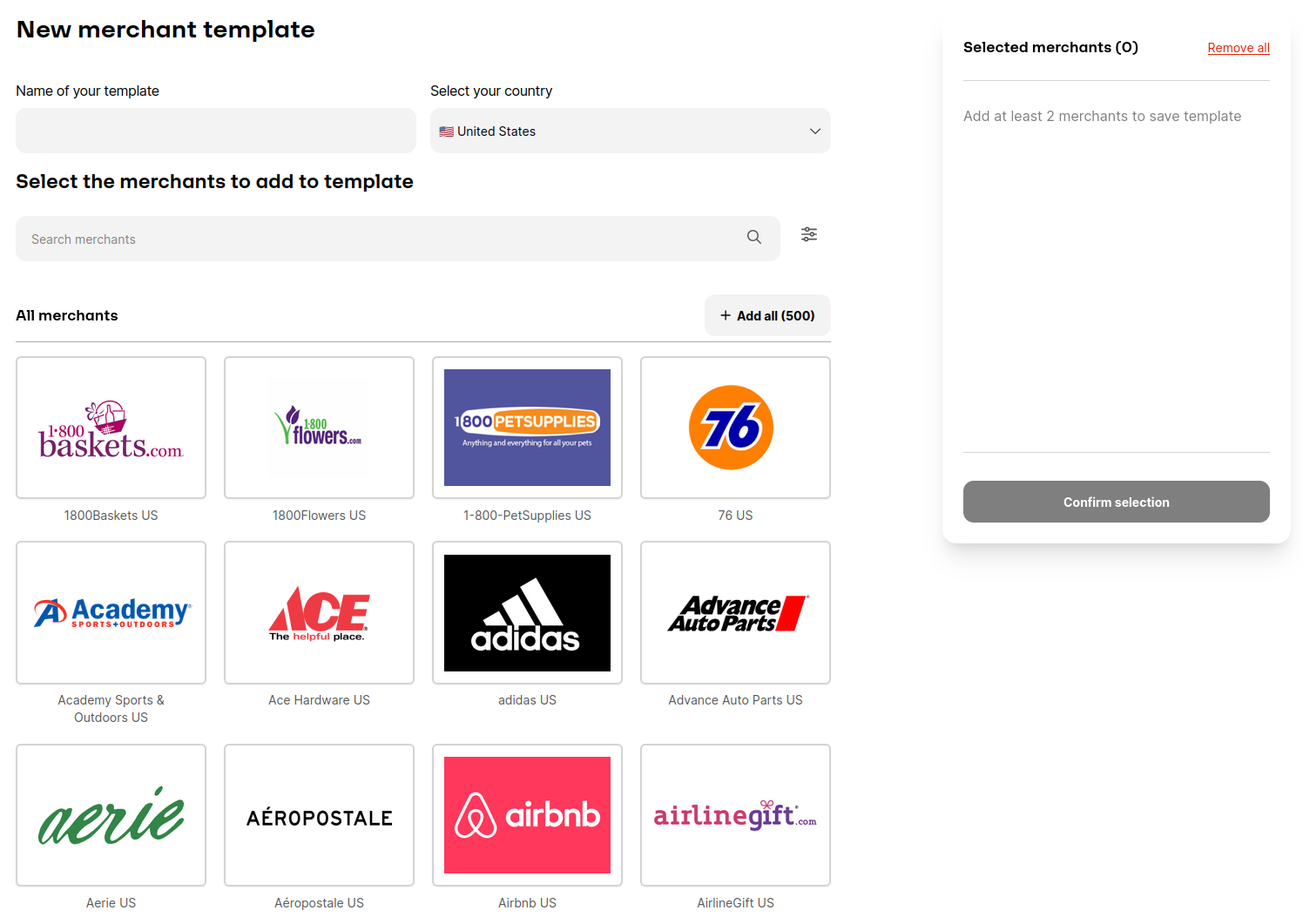
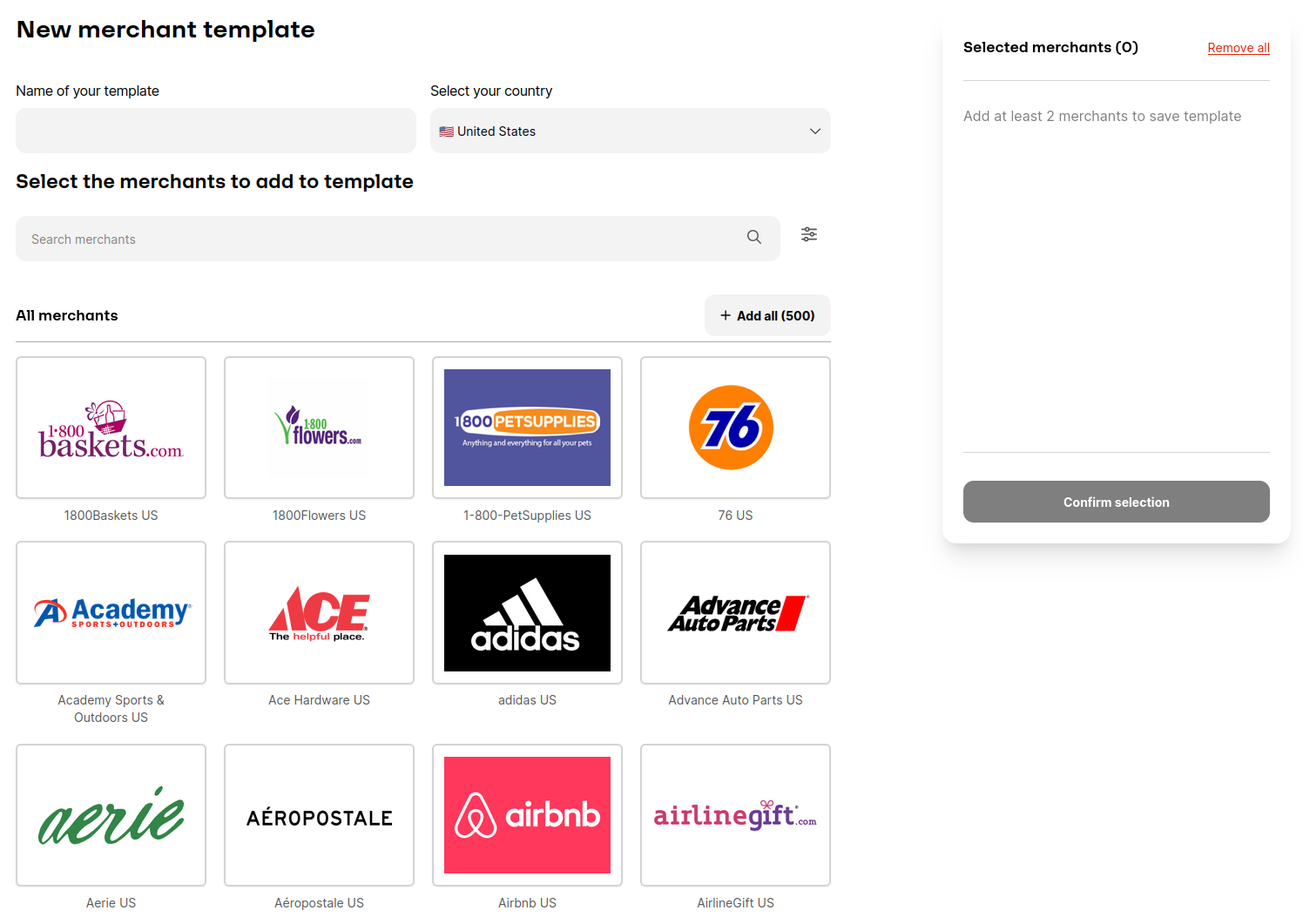
Interface for creating a merchant selection template
2
Grab the template ID
After creating Payout Type Template, you will be assigned a unique template ID. This ID is essential for associating your predefined payout types with specific products on the Runa API.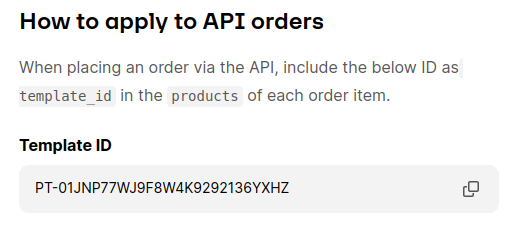
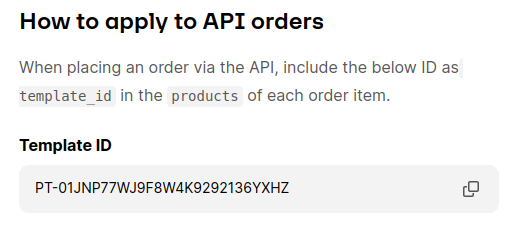
The template ID is displayed on the template page
3
Use the template ID in your order request
When placing an orderSee the order request reference for more details.
- Set the
typeof theproductsobject toTEMPLATE - Set the
template_idin theproductsobject to the ID you have obtained from the previous step. - Ensure the
face_valueis a whole number and equal or greater than the minimum face value of the products selected.
Request example
Minimum payout value
For payout link to contain all the selected payout options, you will need to meet a minimum face value during ordering. Although it is not strict requirement, it ensures that any of the payout options can be redeemed. If no products meet the face value requirement the order will be rejected. When creating the merchant template you will be shown the minimum value.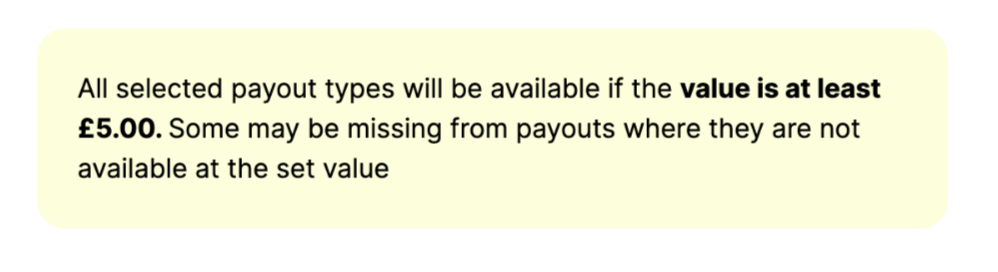
Message shown in the portal when the minimum payout value is not met